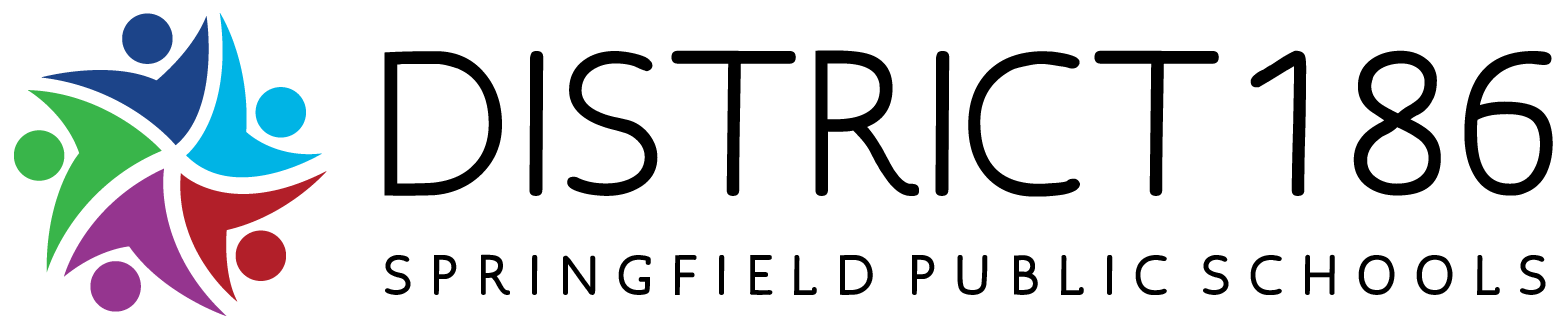We had such a fantastic first week of school, and we are excited for the year of learning and growth ahead. As we continue this educational journey together, we want to make sure you have the tools to stay connected and informed.
We encourage you to download these two important apps:
Bus Transportation App | For families with students who ride the bus, this app helps you stay updated on routes and schedules.
District 186 App | This is your one-stop resource for all things District 186. With the app, you can:
Access ROOMS, our two-way communication tool
Chat directly with teachers
Check school menus
View upcoming events
Stay informed with district-wide news and updates
We encourage all families to download these apps today so you can stay connected and make the most of the year ahead.
Parents & Guardians of Bus Riders: Get started with FirstView 1.0!
Starting this school year, all families with students who are bus riders will need to download a new transportation app and set up a new profile to access updated bus tracking and information.
Step 1: Download* the free, easy-to-use mobile app, which is available on both iOS and Android devices. Search for app name: FirstView 1.0 and register for a new account.
*Not all devices are compatible and must meet the minimum operating system requirements. Users from previous versions of FirstView will not migrate over and all users must create a new account.
Step 2: Set up your FirstView 1.0 mobile app profile. You’ll be asked to provide:
The 5-character District Code:F8Z5C
Your student’s ID number (A Parent/Guardian can find their child’s student ID number on their child’s electronic cumulative folder.) Click here to login and get the ID.
Your student’s last name
Confirm your student(s) name to add them to your profile.
*If your student isn’t pulling up or you are not able to attach them to your profile Please contact Transportation - 217-525-3096
Step 3: Add distance notifications to be alerted in the app or via push
notification when the vehicle is close to your student’s stop location. To set this up in the app, click on Set Distance Notifications. You can edit or add additional distance notifications by clicking on the notification bell and selecting Notifications Settings.
Optional: Add yourself and/or other family members and caregivers as a notification recipient to receive email alerts.
To set this up in the app, click on the notification bell and select Manage Recipients.
Step 4: Once you have added your student(s), set-up distance notifications, and signed up for email alerts, begin tracking your student’s daily trips on the map!
Questions or Support : District 186 Transportation: 217-525-3096
Contact Support for assistance with app-related questions or concerns:
Monday – Friday from 7:00 am – 5:00 pm EST
In App: Click Contact Support
Email: support@myfirstview.com
Phone: (888) 889-8920 Toll Free / (513) 419-2921 Local
District 186’s App makes it simple for families to stay connected!
Returning Families :
Open your 186 App
Click Rooms
Login with your email/password
Your student will automatically be populated in their classes/activities for the 2025/2026 school year and will show up within your rooms tab once you login.
Troubleshooting: If you don’t see your student or a class is missing please first contact your school as the teacher might not have yet published their ROOM or email website@sps186.org. Try to include a screenshot of your issue if applicable.
New To District or Never Logged Into District 186 App or ROOMS Previously :
Step 1: Download the District 186 App on your mobile device
Step 2: Open the app and select the Rooms tab at the bottom.
Step 3 (Parents/Guardians): Tap the phone icon in upper right corner
Step 4: Type in your cell phone and tap Send code
Step 5: Type in the Verification code that you receive by text and tap Confirm.
Step 6: Once logged in, you should see any classes or activities the student is involved in. Communication will be done through this page.
Troubleshooting:
If it never sends you a code, contact your students' school to verify that your phone number in your student’s cumulative folder matches what you have put in. Please have the secretary update it if not. Then try again.
If you are still having connection issues please email website@sps186.org with your name, student’s name and issue. We will get back to you as soon as possible.
Thank you for partnering with us to support our students. We are looking forward to a wonderful school year together!